This article will help you change a fundraiser's, donor's or ticket holder's email address.
If your fundraiser, guest, or donor isn't receiving the system generated emails, their email address could be incorrect. Occasionally, typos happen to everyone. Here's how to change email addresses in Swell.
Want to skip to a particular section of this article? Click the appropriate link below:
Change My Donor's Email Address
Change My Table Captain's Email Address
Change My Ticket Holder's or Fundraiser's Email Address
Log in to Swell
Whether you're changing the email address for your table captain, ticket holder, donor, or fundraiser, the process starts by logging into Swell. Once you've done that, you'll want to click into your list of events by selecting "Browse Campaigns" in the center of the next screen.
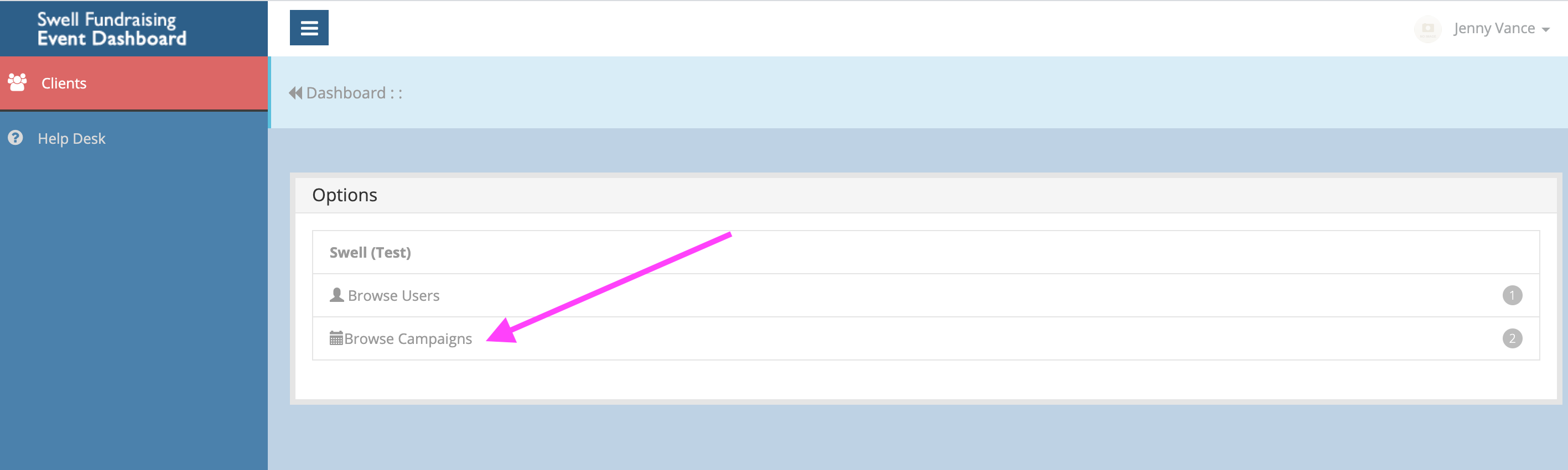
You'll see a list of all your open campaigns on the next screen. Select the one you're working on today.
Change My Donor's Email Address
If your donor's email address is incorrect, you can edit it in "Transactions". You'll find the Transactions tab in the left-hand menu. When you click it, you'll see a list of all your event's transactions in the middle of the screen. Use the search bar or scroll through your list to find the one you would like to edit.
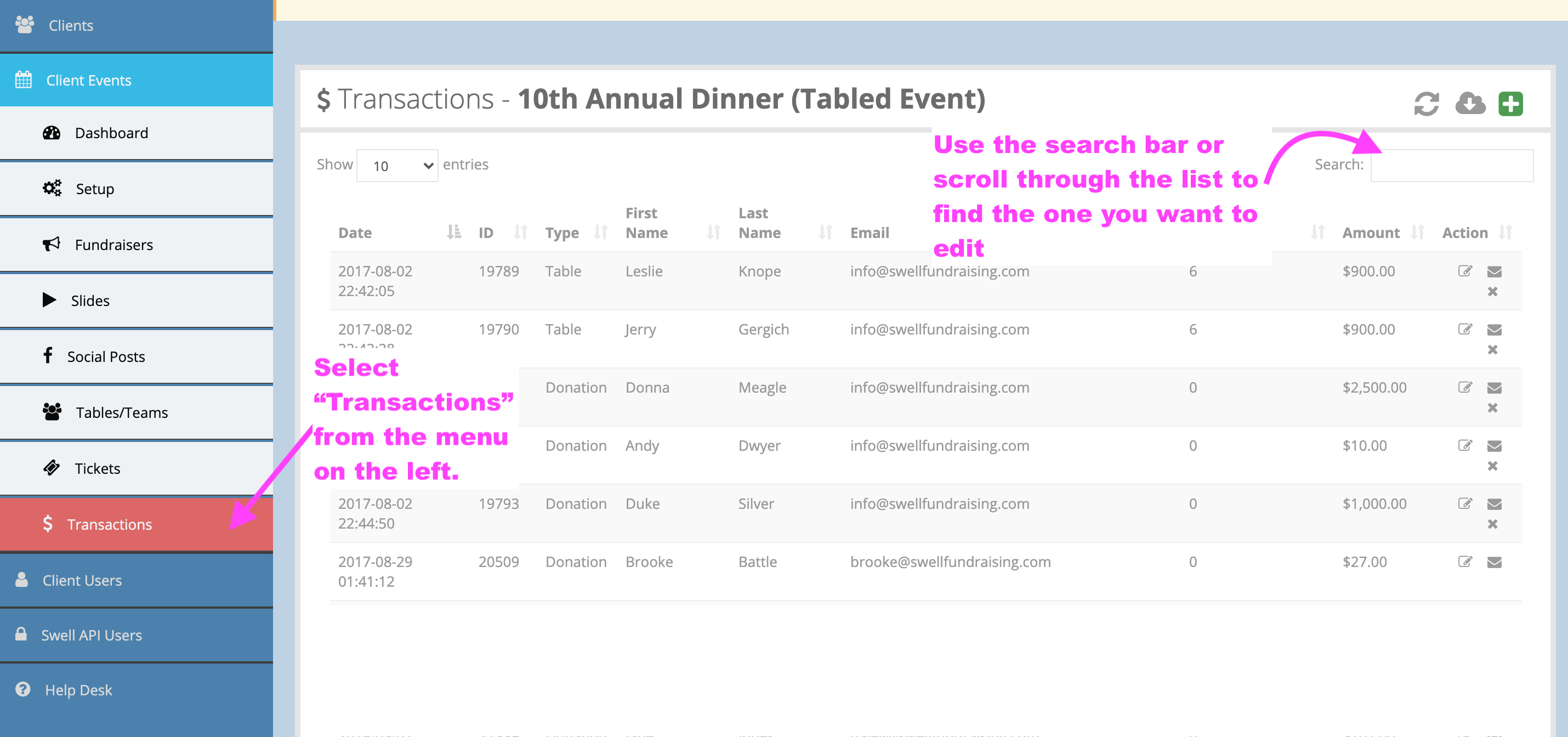
You'll see several icons on the left-hand side of your screen. Click the edit icon ![]() to make your changes. Items in the white box can be changed, but anything in a grey box cannot be changed.
to make your changes. Items in the white box can be changed, but anything in a grey box cannot be changed.
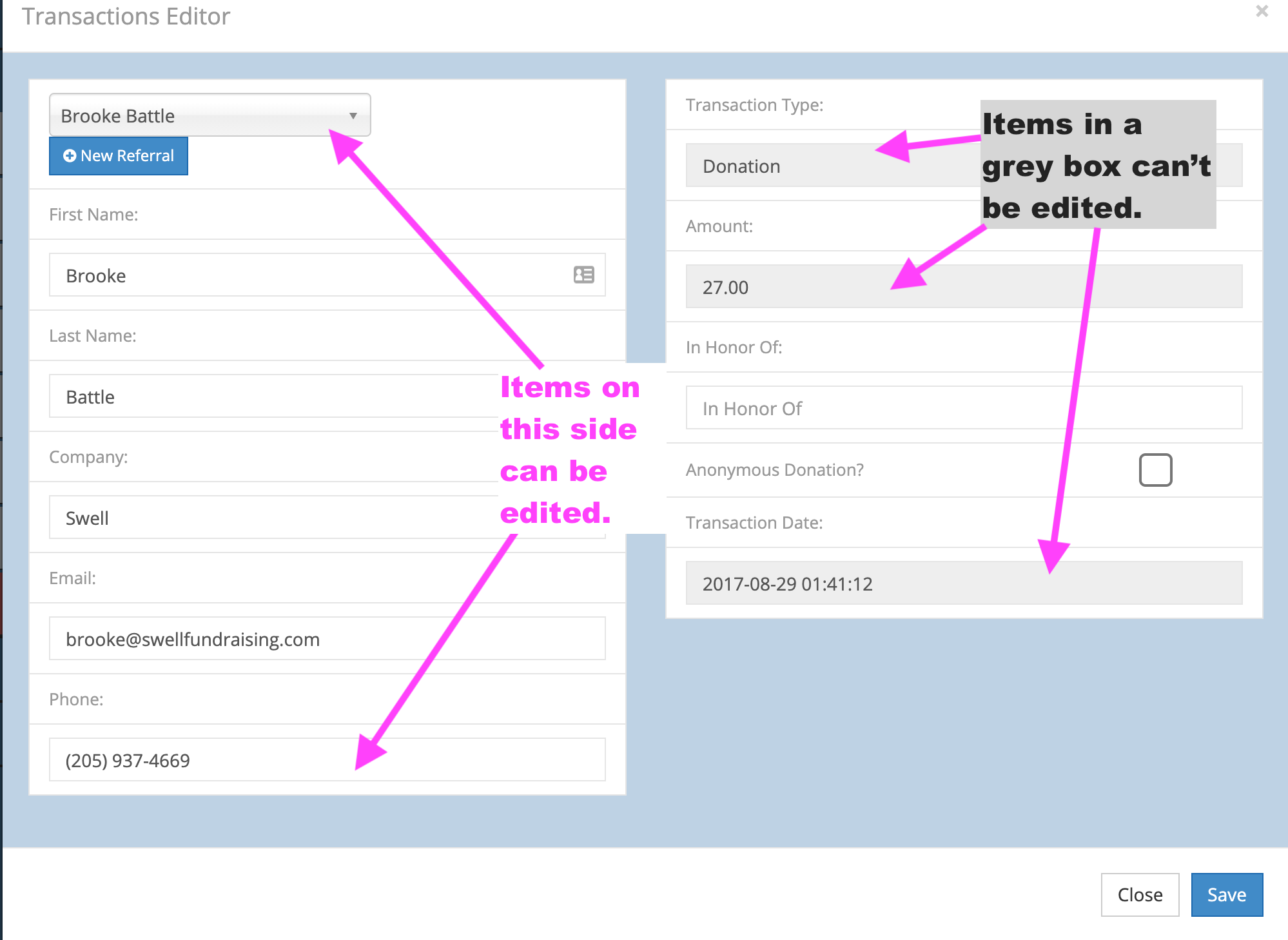
Once you've made your changes, click the blue Save button ![]() to save them.
to save them.
Bonus Tip: If the icons to the right of the name in your transactions list look like this with an x ![]() , the transaction was manually entered in your Swell dashboard. Transactions like these can be edited or deleted.
, the transaction was manually entered in your Swell dashboard. Transactions like these can be edited or deleted.
On the other hand, if the icons inline with the transaction do not have an x like this ![]() , the transaction was entered through the front of your Swell site. Certain items can be edited, but the transaction can't be deleted.
, the transaction was entered through the front of your Swell site. Certain items can be edited, but the transaction can't be deleted.
Change My Table Captain's Email Address
Click on Tables/Teams from the left-hand menu to see a list of your event's tables/teams. Find the table you want to edit by scrolling through the list or using the search bar on the right-hand side. Now, click on the blue table/team name to edit your table's name, host's name, or host's contact information.
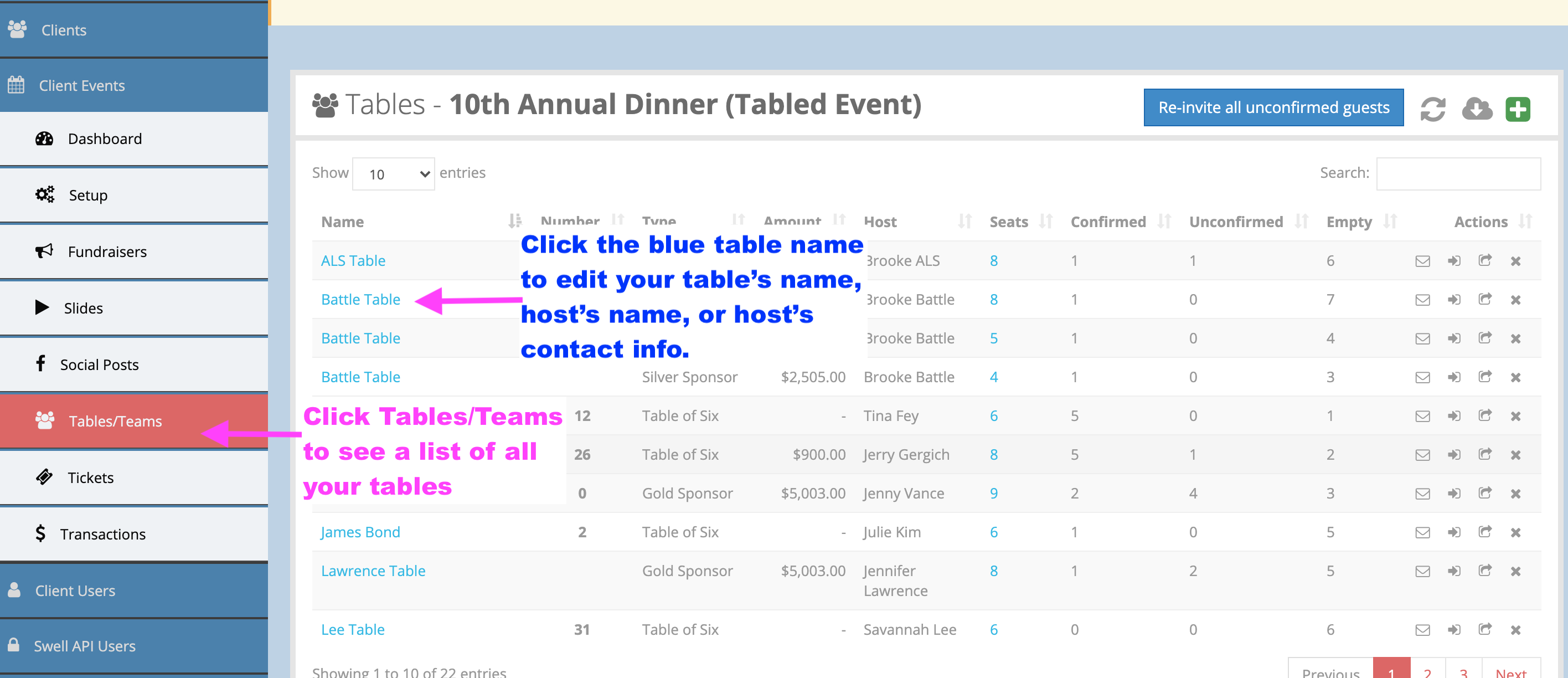
Make your changes in the Table Editor Pop-Up. Decide whether you would like to send your host an email so they can invite their guests or save your changes without emailing your host. Select the appropriate save button.
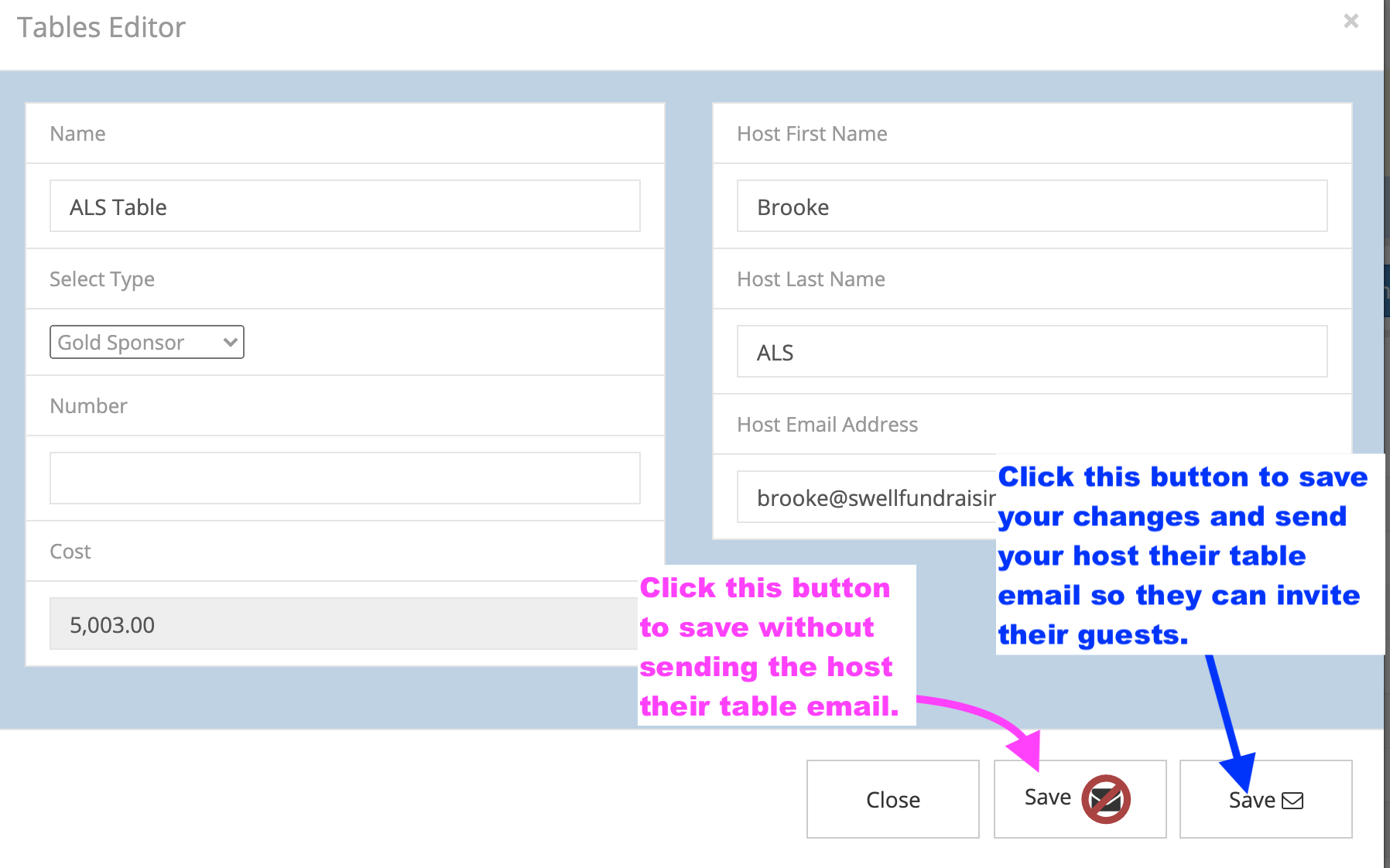
If your host is participating in the table, s/he has a ticket. You'll also want to follow the procedures for changing the email address for your ticketed guests in the next section to make sure s/he gets it.
Change My Ticket Holder's or Fundraiser's Email Address
Whether you're trying to change the email address for your fundraiser or guest, the process starts in the Fundraisers tab because all ticketed guests are also fundraisers.
Choose "Fundraisers" from the left-hand menu to see a list of all your fundraisers. Use the search bar or scroll through the list to find the one you need to change.
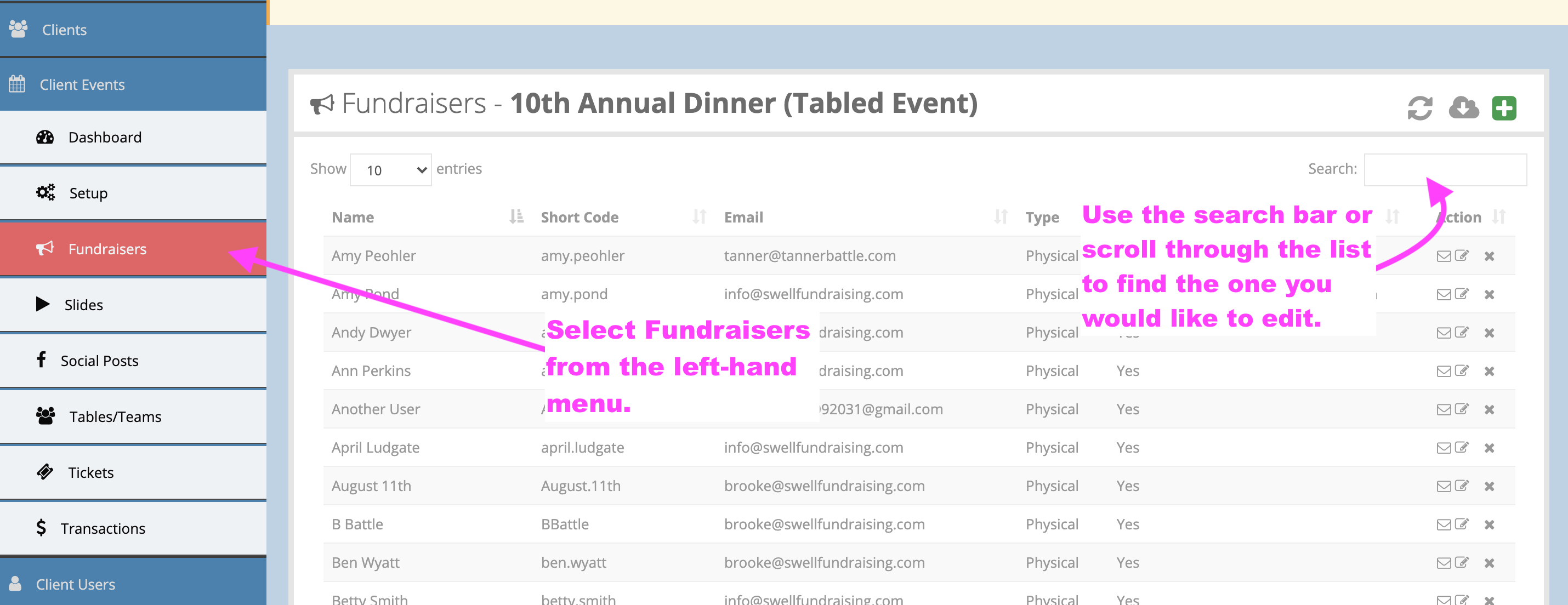
Click the edit icon ![]() inline with the person's name to make changes.
inline with the person's name to make changes.
Make your changes in the Attendees Editor Pop Up. Click Save.

If you're trying to change your guest's address so you can email him/her their ticket, there's one more step, emailing the ticket.
To do that, click on "Tickets" from the left-hand menu. You'll see a list of all your ticketed guests. Use the search bar to find the one you need to send. Click the envelope button  inline with that name to send your guest his/her ticket.
inline with that name to send your guest his/her ticket.
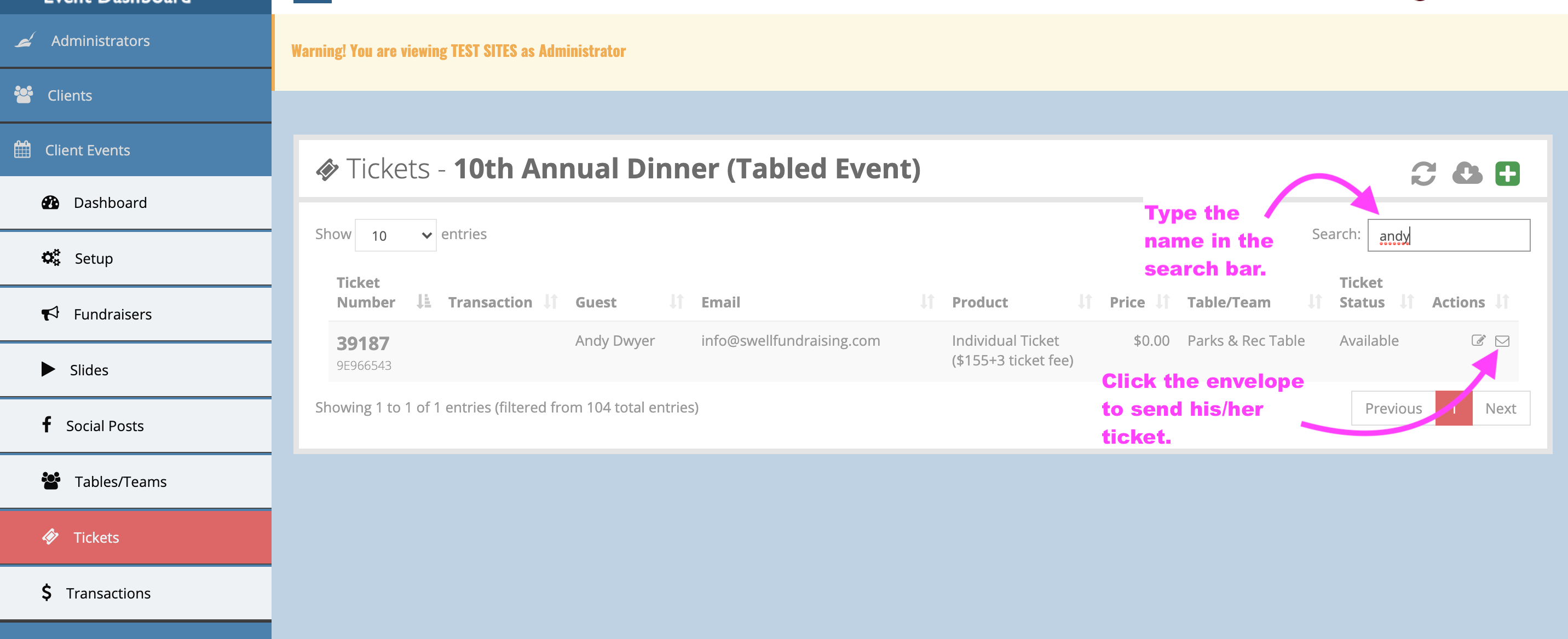
Comments
0 comments
Article is closed for comments.