If you're using YouTube as the source for the video in your virtual module, you may want to know how to keep guests from viewing the video early. The answer is YouTube Premiere.
Click through the guide below (or download the attached PDF) to learn how to set that up.
Once you have the link to your video, go back into virtual settings in your Swell dashboard (setup-->settings-->virtual) and tie it all together.
Select YouTube from the Livestream source type drop-down.
Add your livestream source key in the "Livestream source key" box.
You only need the last part of the YouTube URL. If you're grabbing the link from YouTube, the full link looks like this https://www.youtube.com/watch?v=9IEllWMRNpw. You only enter 9IEllWMRNpw in the box. If you're grabbing the link from YouTube Studio, it looks a little different, but the code is the same. Here's what it looks like there:
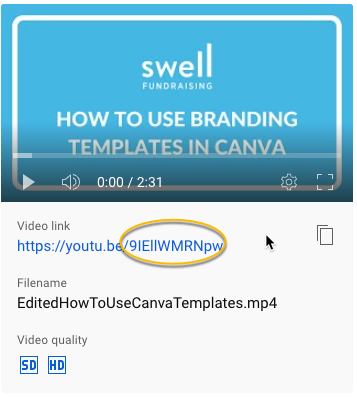
Once that's in, scroll down and click “Save Changes” in your virtual settings.
Make sure everything looks right by previewing your live stream.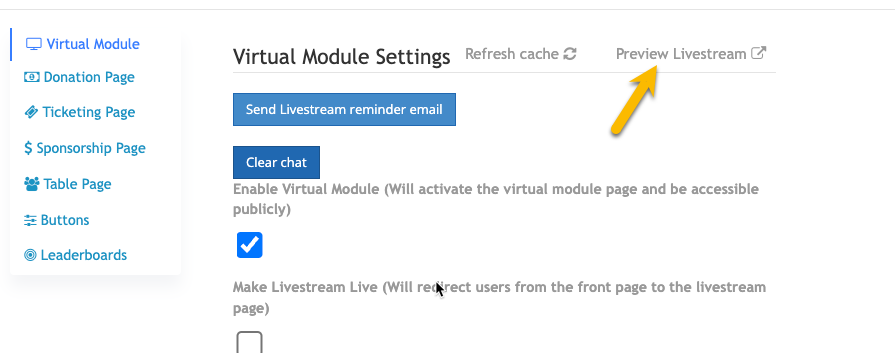
.
Comments
0 comments
Article is closed for comments.