*The table process is the same as the table process. You can change the word "Table" to Team in your Table Checkout Page settings (Setup-->Settings-->Table Page) by changing the "Table Type Label field and clicking Save. For more information about your table checkout page settings, see this article. You may also find this article, How to View Your Tables/Teams helpful. Need more help? Just ask!
To get to the guest list for each team, select the highlighted blue number of "seats" AKA participants at each team: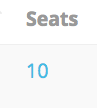
This will open up the guest list where you can:
1. See invited guests
2. See confirmed guests
*You can also confirm guests from here by checking the box. When someone is confirmed, their ticket will automatically be issued.
3. Add tickets/spots to a team ![]()
4. Remove ticket/spots from a team ![]()
*Spot must be blank before it can be deleted
5. Assign a someone to a team spot ![]()
5a. You can assign guests from another team (if you need to re-arrange)
5b. You can assign loose ticketed guests who are not participating in a team
5c. You can assign a new fundraiser not in the system to a team
6. "Un-link" someone from a team ![]()
**If this person is no longer participating with this team, you can unlink them here. They will still have a ticket. If their ticket needs to be deleted, you MUST unlink it, then delete it from the "tickets" section!
EX of Guest List:
Comments
0 comments
Article is closed for comments.