While you can't change the color or position of your buttons, you CAN change the text on them. Click here to skip ahead to the instructions.
There are a few things you need to know about buttons before we get started:
- Each button has a default name but can be customized to the name you prefer.
- If you haven't created an associated product (tickets, sponsorships, tables/teams) under Setup-->Products, you won't be able to see any of these buttons except the Give Now button.
- No product is needed to turn the Become a Fundraiser button. Simply check the checkbox next to "Enable Become a Fundraiser button" in button settings.
Here's what the buttons look like with the default text on the front of your website:
The default name for the donate button is "Give Now"
The default name for the ticket button is "Purchase Tickets"
The default name for the table button is "Become a Host"
The default name for the sponsorship button is "Become a Sponsor"
The default name for the fundraiser button is "Become a Fundraiser"
To change the text on your buttons, go to Setup in the left-hand menu and then Settings.
Select Buttons from the menu on the left under the Settings tab to customize your buttons.
If you've made any changes, be sure to click the Save Changes button (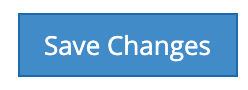 ) at the bottom.
) at the bottom.
For more information on the settings menu, CLICK HERE.
Comments
0 comments
Article is closed for comments.