*The table process is the same as the table process. You can change the word "Table" to Team in your Table Checkout Page settings (Setup-->Settings-->Table Page) by changing the "Table Type Label field and clicking Save. For more information about your table checkout page settings, see this article. Need more help? Just ask!
Are you looking for how to add a group instead of a team? Click HERE. Not sure which one you need? This article will help.
To add a team from the dashboard:
1. Hit the plus button to add new ![]()
*This will open up the table/team editor (see image below)
2. Add Team Name
3. Select Team Type (the drop-down will pull your products)
4. Complete Host (team captain) Information (name & email address)
*Whoever is the host will be able to invite his/her guests to the table
5. Check the box that asks "Will the host be participating in the event and require a ticket?" IF the host is actually attending the event and needs a ticket to the team. If this box is checked, their ticket will automatically send to them.
(This happens organically when someone purchases a team through your Swell Website)
6. Saving:
6a.SAVE & SEND: This will email the host their table info (what they need to invite their team members)![]()
6b.SAVE & DO NOT SEND: This will save the table but will not send the host info.
*If the host is participating in the team, their ticket will still send!![]()
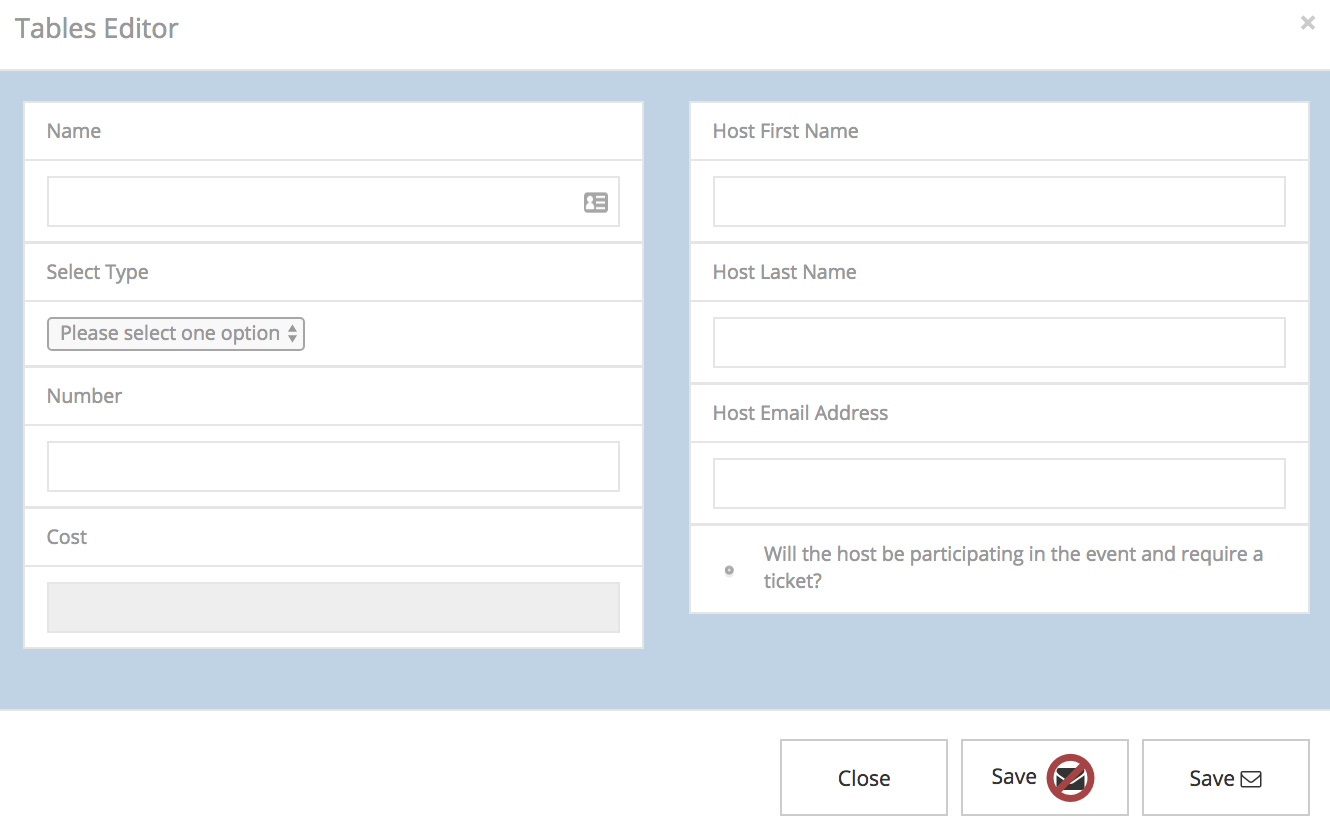
We recommend pushing your guests and sponsors to purchase the teams through the website as much as possible because this will save you time!!
Why would I add a team from the back-end?
1. You will add a team from the dashboard if someone/sponsor has sent you a check for the table. Add them here and be sure to send them the information so they can invite their own guests!
2. You can also set up your staff or volunteer teams.

Comments
0 comments
Please sign in to leave a comment.